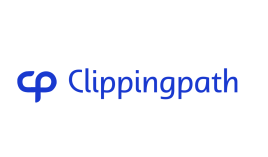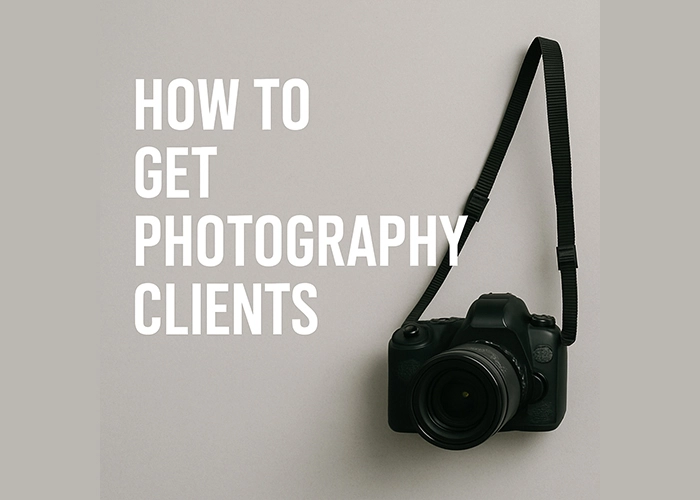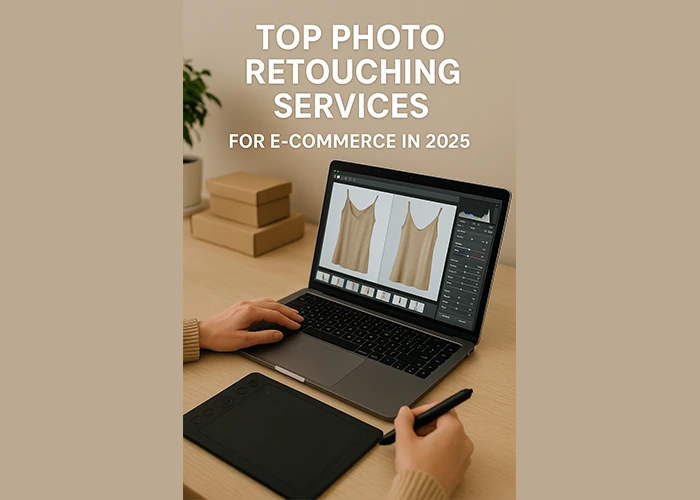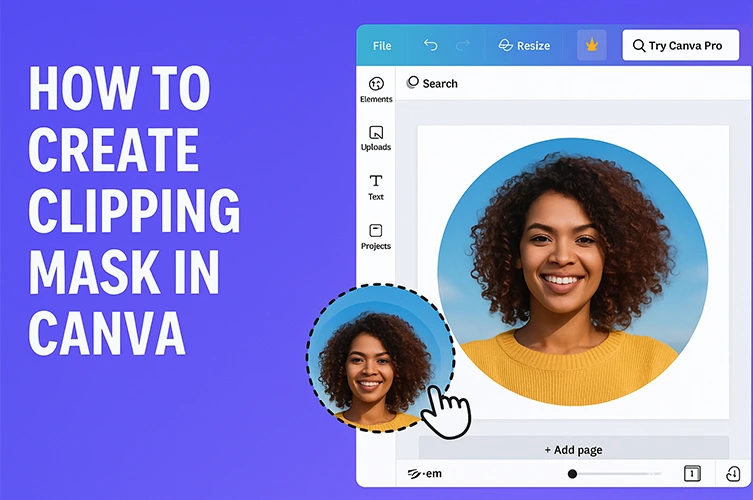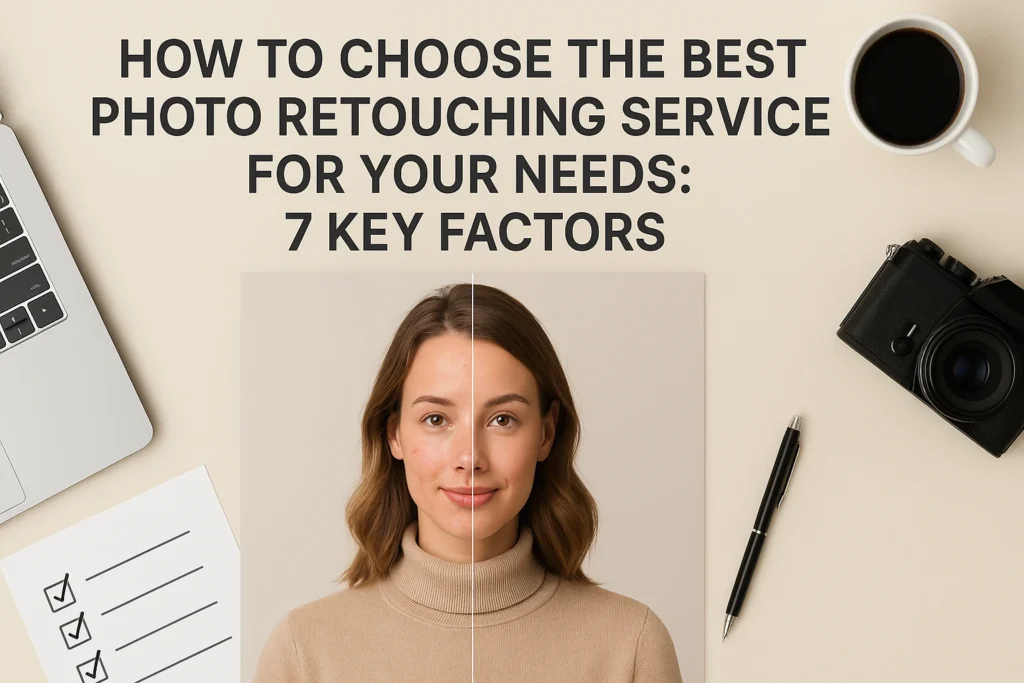Photoshop AI Generative Fill: Everything You Need to Know
Adobe has changed image editing with AI technology in Photoshop. The Generative Fill feature is a big part of this change. It makes editing images easy, letting you remove unwanted parts, extend images, and even create new ones. Using Generative Fill in Adobe Photoshop means you can get top-notch results easily. It’s designed to make your image editing work better and more creative. What Is Photoshop AI Generative Fill? Understanding Photoshop AI Generative Fill is key for those in digital editing. It’s a big step forward in editing images. The Technology Behind Generative Fill The AI Generative Fill tool in Photoshop uses smart algorithms. It analyzes images and creates new content based on what it sees. This lets the tool make edits that are both precise and relevant. It can spot patterns and elements in an image. This means the new content fits right in with the rest of the picture. How It Fits Into Adobe’s AI Strategy Generative Fill is part of Adobe’s AI plan. It’s meant to make creative work easier across Adobe’s products. By adding AI tools like Generative Fill, Adobe is changing how we work. It makes hard tasks easier and more straightforward. This shows Adobe’s dedication to using AI. They want to give users better and easier editing tools. Key Capabilities Overview The Photoshop AI Generative Fill tool has many useful features. It can fill areas with content that fits perfectly and remove unwanted objects. It’s all about making your work easier. It can create content that blends in seamlessly. This is a big deal for professionals who want to make great images without a lot of effort. Getting Started with Photoshop AI Generative Fill Starting with Photoshop AI Generative Fill means knowing what you need and how to use it. First, check if your computer can run it. Then, learn how to find and use Generative Fill in Photoshop. System Requirements Before diving into Photoshop AI Generative Fill, make sure your computer is ready. You’ll need the latest Photoshop and a compatible operating system. Also, your computer should have enough RAM and a good graphics card. Adobe’s website has all the details you need. Accessing Generative Fill in Photoshop To get to Generative Fill, open Photoshop and go to the ‘Edit’ menu. Look for ‘Generative Fill’ and click it. If you have the newest Photoshop, you might find it in the toolbar or ‘Quick Actions’ panel. Knowing how to get to Generative Fill quickly will help you work faster. Understanding the Interface When you open Generative Fill, you’ll see a screen to enter text, choose image areas, and tweak settings. Take your time to learn each part. The interface is easy to use, but knowing it well will help you use Photoshop AI Generative Fill to its fullest. By following these steps and learning the basics, you’ll be making amazing images in no time. For even more practice, check out a Photoshop AI Fill tutorial to improve your skills. How to Use AI Generative Fill in Photoshop Photoshop’s AI Generative Fill is a powerful tool. It can change how you edit images. Learning to use it well can make your images better and editing faster. Basic Operations To use AI Generative Fill, start by opening an image in Photoshop. Then, pick the Generative Fill tool from the toolbar. Begin by opening an image in Photoshop and selecting the Generative Fill tool from the toolbar. Next, choose the part of the image you want to edit. You can use tools like lasso or marquee selections. Text Prompts and Commands Text prompts are key for AI Generative Fill. Clear and concise prompts help get the results you want. For example, “remove the object” can remove something from an image. Experiment with different prompts to see how the AI responds. Selection Techniques Choosing the right selection techniques is important. Use tools like lasso or marquee to pick the area to edit. The accuracy of your selection can significantly impact the quality of the generated content. Working with Layers and Masks AI Generative Fill works well with layers and masks. This means you can edit without damaging the original image. This flexibility enables you to achieve complex edits with ease. Mastering AI Generative Fill in Photoshop can improve your images and creativity. It’s great for removing objects, extending backgrounds, or creating new content. This feature is a valuable tool for your image editing. Core Features and Capabilities Try Our AI Retouching Now! Free Trial AI Generative Fill in Photoshop is changing how we edit images. It makes editing easier and opens up new creative doors. With its advanced AI, Generative Fill brings powerful tools to your editing. Object Removal Photoshop Generative Fill shines in removing objects from images. It uses smart algorithms to fill areas with matching content. This makes it simple to remove unwanted items, leaving your image clean and polished. Background Extension AI Generative Fill also lets you extend your image’s background. It expands your canvas, adding more to your scene. This is great for adding context or changing your image’s layout, all in a natural way. Object Generation Generative Fill lets you create new objects in your images. You can use text prompts or select areas to make objects that fit right in. This opens up new creative possibilities for your images. Content Transformation Photoshop AI Generative Fill also transforms content. You can change an image’s style, texture, or more. AI makes these complex changes easy, saving you time and effort. The perks of AI Generative Fill in Photoshop are many. It boosts your creativity and makes editing faster. By using these features, you can elevate your image editing skills. Photoshop AI Generative Fill: Everything You Need to Know About Advanced Techniques Take your image editing to the next level with advanced Photoshop AI Generative Fill techniques. Once you get the hang of the basics, dive into more complex methods. This will boost your workflow and help you achieve top-notch results. Working with Complex Compositions […]
Photoshop AI Generative Fill: Everything You Need to Know Read More »