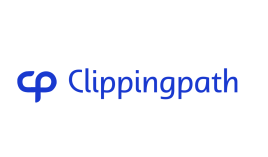Unleash your creative potential and learn how to swap faces in Photoshop. This guide will show you how to make stunning and realistic images. You’ll learn how to pick and remove faces, prepare the background, and fix colors. By the end, you’ll be a pro at face swapping in Photoshop.
Key Takeaways
- Unlock the secrets to seamless face swapping in Photoshop
- Learn how to select and extract faces with precision
- Discover techniques for preparing the background and blending the face
- Master color correction and lighting adjustments for realistic composites
- Explore creative applications and advanced face swapping methods
Introduction: Unleash Your Creativity with Face Swapping
Photoshop lets you play with face swapping, opening up new creative doors. You can mix one person’s face with another’s body. This creates surreal, funny, or deep photos that go beyond normal portraits. It’s great for professionals, designers, or hobbyists looking to add something new to their editing skills.
With Photoshop, you can transform your photos in unique and visually striking ways. You can make fun characters or amazing digital art. This technique lets you unleash your creativity and bring your ideas to life. It blends faces with bodies to make composite images that make people think and imagine.
We’ll show you how to Photoshop a face onto another body in the next sections. We’ll cover the key tools, techniques, and tips for making your face swaps look real and stunning. Get ready for a journey of face swapping, photo manipulation, and digital art. It will unleash your creativity and change how you see image compositing and portrait photo manipulation.
How to Photoshop a Face onto Another Body
Getting creative with face swapping in Photoshop can lead to amazing results. We’ll show you how to photoshop a face onto another body in this guide. With these steps, you can make images that grab attention and look real.
Selecting and Extracting the Face
The first step is to select and extract the face from an image. Use tools like the Pen Tool or Quick Selection Tool to draw around the face. Make sure the edges are smooth for a natural look.
Preparing the Background Image
After getting the face out, prepare the background for the face. Adjust the lighting and other elements to match the face. This makes the face blend well with the new body.
Follow these steps to get good at photoshopping a face onto another body. Next, we’ll talk about advanced tools for even better face swaps.
Tools and Techniques for Seamless Face Replacement
Learning Photoshop can open up a world of creative possibilities, especially in face replacement. With the right tools and techniques, you can make your digital images look amazing. This can boost your skills in manipulating images.
Layer Masking and Blending Modes
Layer masking is a powerful tool in Photoshop. It lets you blend the face you want to replace into the new background smoothly. Use blending modes to control how the face interacts with other layers. This makes the integration look natural and cohesive.
Color Correction and Lighting Adjustments
For a realistic face swap, the color and lighting must match the rest of the image. Use Photoshop’s color tools to get the skin tones right. Adjust the lighting to make everything look consistent and believable. These small changes can make a big difference in your final image.
|
Tool/Technique |
Description |
Benefit |
|
Layer Masking |
Isolating the face to be replaced |
Precise blending and integration |
|
Blending Modes |
Controlling the interaction between layers |
Seamless face-background integration |
|
Matching skin tones and hues |
Realistic and cohesive appearance |
|
|
Lighting Adjustments |
Aligning the lighting on the face |
Believable and natural-looking composite |
Mastering these Photoshop tools and techniques can improve your face swapping skills. You can create seamless, realistic, and striking images. Let your creativity shine and explore the many possibilities of face replacement in your digital art.
Face Swapping: A Step-by-Step Guide
Explore the exciting world of face swapping with this easy guide. It’s perfect for both beginners and those who love photo editing. You’ll learn how to make face composites that look real using Photoshop.
We’ll guide you through the whole face swapping process. From picking and taking out the face to blending it into a new scene. By the end, you’ll know all about face swapping techniques. You’ll be able to make your own amazing photo manipulations.
- Begin by picking the face you want to swap. Make sure it’s well-lit and looks good from the side.
- Use Photoshop’s selection tools to carefully take out the face. This should leave a clear, empty background.
- Get the background image ready by adjusting the lighting and colors. This makes everything work together well.
- Put the face into the background using layer masking and blending modes. This makes it look like it belongs there.
- Adjust the color, lighting, and texture of the face. This makes it look real and natural.
By doing these steps, you can make captivating face swap pictures. These will show off your creativity and Photoshop skills. Start exploring the world of image manipulation and see where it takes you.
The secret to great face swapping is paying attention to details, being patient, and having a good eye for blending. With time and effort, you’ll get better at making realistic face composites. These will wow your friends, family, and followers online.
Try Our Free Face Swapping Service !
Tips for Realistic Face Composites
Making seamless and believable face composites takes a sharp eye and specific skills. We’ll cover the key steps for a striking and cohesive look.
Matching Skin Tones and Textures
For a realistic face composite, it’s vital to blend the face with the background well. This means matching skin tones and textures. Use Photoshop’s tools like Hue/Saturation and Curves to make the skin tones match and look natural.
Aligning Facial Features and Proportions
Getting the facial features and proportions right is key for a believable composite. Focus on the size and position of the eyes, nose, mouth, and other parts. Photoshop’s Transform tools help scale and adjust the face to fit the background, making it look natural.
Mastering skin tone and texture matching, and aligning facial features leads to seamless face blending and realistic face composites. Use photo editing and image manipulation to boost your portrait photo manipulation skills.
Creative Applications of Face Swapping
Face swapping is more than just a simple trick. It opens up a world of creative possibilities. Use it to tell stories, express emotions, or explore new ideas in digital photography and photo manipulation. With face swapping, your imagination is the only limit for fine art projects.
Discover the world of creative photo editing and image compositing. Blend faces to make portraits that are striking and thought-provoking. Use portrait photo manipulation to create unique self-portraits. These can challenge how we see ourselves and our identities.
Take your Photoshop skills to the next level with face swapping. This technique is great for digital art and image manipulation. Mix faces, bodies, and backgrounds to make surreal scenes. These scenes can be captivating and push the limits of composite images.
If you’re a photographer, a digital artist, or just someone who loves creative editing, face swapping can open up new creative paths. It’s a powerful tool for artistic exploration.
Let face swapping unleash your creativity. The only limit is what you imagine.
Troubleshooting Common Face Swap Issues
When you start with photo editing and image manipulation, you might run into problems. These can include faces that don’t line up right or look unnatural. But don’t worry, with some Photoshop techniques and practice, you can fix these issues. This way, you can make realistic face composites that look amazing.
One big problem is when the swapped face doesn’t fit right. Make sure the size, position, and direction of the face match the body perfectly. Use layer masking and blending modes to smooth out the edges and blend the face with the background.
Another challenge is when the lighting on the swapped face doesn’t match the rest of the image. The face might stand out too much or look wrong. Try adjusting the color correction and lighting to make everything look together. This will help create a seamless face blending effect.
Lastly, pay attention to how you edit the portrait and blend the images. Make sure the skin tones, textures, and features of the face look right. This will help you create a realistic face composite that looks natural and grabs attention.
By knowing how to fix these face swap issues, you’ll get better at making great Photoshop pictures. You’ll show off your skills in creative and technical image manipulation.
|
Common Face Swap Issues |
Troubleshooting Techniques |
|
Misaligned Facial Features |
Use layer masking and blending modes to refine the transition |
|
Unnatural Lighting |
Experiment with color correction and lighting adjustments |
|
Blending Problems |
Match skin tones, textures, and facial features for a realistic composite |
Advanced Face Swapping Techniques
If you’ve already learned the basics of face swapping, it’s time to dive into more advanced techniques. These will boost your photo editing skills. You can create stunning face swap compositions with methods like seamless head replacement and blending facial expressions.
Head Replacement and Body Compositing
Replacing a head on a different body is a top advanced technique. It’s more than just swapping faces. You need to mask, blend, and correct colors for a seamless look. This method combines head placement with body compositing for hyper-realistic portraits.
Facial Expression Blending and Animation
Blend different facial expressions on one image to add depth. This captures subtle emotions and lifelike details. You can even animate these expressions to make your images come alive.
Learning these advanced face swapping techniques, like head replacement, body compositing, facial expression blending, and facial animation, opens up new creative doors. With practice, you can make portrait photo manipulations and realistic composites that amaze and inspire people.
Ethical Considerations and Copyright Law
As a digital artist, it’s key to think about the ethics and legal sides of photo manipulation like face swapping. The creative options are vast, but your work must be respectful and legal.
One big ethical worry is how image manipulation might be used wrongly. When making photo composites with face swaps, think about how they affect people. Always get permission before using someone’s image in your work.
Also, remember the copyright law. Using Photoshop techniques and image compositing means you must not break others’ intellectual property rights. Make sure you’re okay to use images and graphics in your photo manipulation projects.
- Get the okay before using someone’s image in your digital art.
- Learn about copyright law to avoid breaking others’ rights.
- Think about the risks of misuse or deception in portrait photo manipulations.
With a strong ethical approach, you can use face swapping and other image manipulation to make amazing and ethical digital art.
Conclusion
In this guide, you’ve learned how to swap faces in photos. This skill opens up a world of creative possibilities. You can now change your images in unique and eye-catching ways.
If you’re into photography, graphic design, or just love taking pictures, these skills are useful. They can be used for many projects, from art to commercial work. Always remember to use this skill responsibly and think about ethics and laws.
The world of face swapping is full of endless possibilities. Let your imagination run wild and explore what you can do with digital photo editing. Dive into the exciting world of face swapping and image compositing.