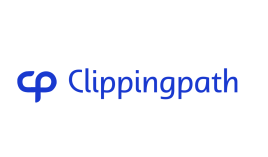Running into a photoshop toolbar missing problem can be really annoying. It’s even more frustrating for those who use Adobe Photoshop a lot. This guide will show you how to easily get your toolbar back. This way, you can keep working without any hiccups.
The toolbar is key to being productive in Photoshop. It helps you access all the tools you need for your projects. We’ll look at different ways to get your toolbar back. This will help you work more efficiently and effectively.
Understanding the Photoshop Toolbar
The Photoshop toolbar is on the left side of the workspace. It’s key to editing. Knowing how it works can make your design process smoother. It has icons for tools like marquee, lasso, and brush.
Overview of the Toolbar Functionality
Learning the toolbar in Photoshop is key for fast editing. Each tool has its own job. This lets users switch tasks quickly.
This quick access saves time. It keeps your creative flow going without pause.
Importance of the Toolbar in Graphic Design
The Photoshop toolbar is very important. It gives quick access to many tools. By getting good at using it, you can improve your projects.
Common Reasons for Toolbar Disappearance
Knowing why the toolbar might disappear in Photoshop can help fix the problem. Several things can cause this, like accidental changes in settings and software bugs.
Accidental Changes in Workspace Settings
Accidental changes in workspace settings are a common reason for the toolbar to vanish. Users might switch to a different workspace or hide the toolbar by mistake. Knowing how to manage these settings can make it easy to bring back the toolbar, making work less stressful.
Software Glitches and Bugs
Photoshop software glitches can also make the toolbar disappear. These problems often happen during updates or when the software has performance issues. Spotting these bugs is key to solving the problem and keeping work flowing smoothly.
How to Get the Toolbar Back in Photoshop
Getting the toolbar back in Photoshop can really help your work flow. It’s important to know how to do it right. Here are the steps to fix any toolbar issues.
Using the Window Menu
To get the toolbar back, go to the top of Photoshop and click on Window. Then, choose Tools from the menu. This will show you all the tools you need for your work. If you see a checkmark next to Tools, you know the toolbar is back.
Navigating to Tools
It’s also key to make sure all your tools are there. The Window menu helps you find any missing tools. By looking through the menu, you can make sure you have everything you need. This way, you can work more efficiently.
Resetting the Workspace to Restore Toolbar
If your toolbar is missing in Photoshop, resetting the workspace can fix it. This action brings back the layout and functionality you need. Many users reset their workspace when changes mess up their workflow.
By following simple steps, you can quickly get back to your usual design environment. This makes your work easier and more efficient.
Steps to Reset the Workspace
To reset your workspace, go to the Window menu and choose Workspace. Pick the option to reset your current workspace. This will change the layout back to the Essentials Workspace.
After these steps, all missing panels and the toolbar should show up again. This gives you a familiar setup for your graphic design tasks.
Implications of Resetting
Resetting the workspace has important considerations. It will remove any custom settings and layouts you’ve made. This is key for users who have tailored their workspace to their needs.
Before resetting, think about the implications. If certain arrangements are important to you, save them first. Remember, resetting will erase all custom settings, returning everything to default.
Finding Missing Panels in Photoshop
Missing panels in Photoshop can really slow down your work. The Window menu is key to fixing this. It helps you manage your workspace easily.
Accessing the Window Menu
Begin by using the Window menu to manage panels. It lists all Photoshop panels, like Layers and Color. This makes it easy to see which panels are open and which need to be.
Identifying Missing Panels
Spotting missing panels is simple. Look for panels without a checkmark in the Window menu. This helps you find and fix missing panels quickly, keeping your work flowing smoothly.
Using Keyboard Shortcuts to Access Toolbar
Learning keyboard shortcuts in Photoshop can make your work faster and easier. The Tab key and F key are key to quickly showing or hiding the toolbar and other workspace parts.
Tab Key Functionality
Using the Tab key is simple to get your workspace back to normal. Pressing it makes all interface elements, like the toolbar and panels, appear or disappear. This helps you quickly get back to work without going through menus.
F Key Effects on Workspace
The F key also changes how you see your workspace in Photoshop. Pressing it hides the toolbar and panels, giving you a clean space to edit. Pressing F again brings everything back, making your editing smoother.
Reinstalling Photoshop Toolbar if Necessary
If you’re facing issues with the Photoshop toolbar, reinstalling it might be the answer. This could happen if the toolbar gets corrupted or if Photoshop isn’t updated. Knowing when to reinstall can save you a lot of trouble and get things working again.
When to Consider Reinstalling
It’s important to know when to reinstall the toolbar to keep your workflow smooth. If the toolbar won’t show up even after resetting preferences, it might be time to reinstall Photoshop. Outdated software or a corrupted installation can cause problems that simple fixes can’t solve.
Steps to Reinstalling the Toolbar
To reinstall the Photoshop toolbar, start by uninstalling it. You can do this through the Control Panel or app settings. Then, head to the Adobe website to download a new version or use installation media if you have it.
This ensures all parts of Photoshop are up-to-date, which might fix any toolbar issues. If you don’t want to reinstall everything, try resetting preferences. This can also solve the problem without a full reinstall.
Troubleshooting Common Toolbar Issues
Dealing with Photoshop toolbar problems can be really frustrating for graphic designers. To fix these issues, start by checking if all tools are enabled in the Window menu. If the toolbar is missing, look at your workspace settings. Also, consider if recent software updates might be causing the problem.
Diagnosing Toolbar Disappearances
When the toolbar vanishes, a step-by-step approach is key. First, go to the Window menu and make sure all tools are selected. If this doesn’t work, think about if any software updates have changed your settings. Sometimes, a mistake in workspace preferences can hide the toolbar.
Resolving Toolbar Resetting Issues
To fix toolbar reset problems, you might need to create a new workspace. If issues continue, seeking professional help might be necessary. Troubleshooting can help you find solutions, allowing you to use your tools again.
Customizing Your Toolbar in Photoshop
Adobe Photoshop lets you make your workflow better by customizing the toolbar. You can add or remove tools to fit your needs. To start, go to the Edit menu and choose Customize Toolbar.
This option helps you add tools you use often or remove ones you don’t. It makes your workspace more organized and efficient.
Try Background Removal Service for Free !
Adding and Removing Tools
Adding tools to your toolbar is easy. Just pick from the many options in the customization menu. This way, you can set up your tools just how you like them.
On the other hand, you can remove tools you don’t use often. This makes your toolbar cleaner and easier to use.
Saving Custom Toolbar Layouts
Once you’ve customized your toolbar, save it. You can save your layout so it’s ready for you next time you open Photoshop. This saves time and keeps your workspace consistent.
Using Preferences to Manage the Toolbar
Managing preferences in Photoshop is key to making the interface fit your needs. Go to Edit > Preferences to change toolbar settings. Here, you can adjust what you see and do, making your work more efficient.
Tool tips are vital for better usability. To turn them on in Photoshop, go to Preferences under General settings. This helps you find tools fast, making your work smoother. For those aiming to improve their Photoshop use, tweaking tool tips is a must.
Finding Alternative Solutions
When standard troubleshooting doesn’t work, looking elsewhere can help. The photoshop community forums, like Adobe Support Community or Reddit, are great places to start. Here, you can find tips and tricks from experienced users.
Community Forums and Resources
Community forums are a great alternative for support. People often share unique solutions and methods not found in official guides. This can help you understand Photoshop better and improve your experience.
Using Adobe Help Resources
Adobe has many help resources to help you solve issues. You can find tutorials, user guides, and troubleshooting steps. Using these resources can help you fix toolbar problems and make Photoshop work better for you.
Conclusion
Getting the toolbar back in Photoshop is easy with a few methods. You can use the Window menu, reset the workspace, or try keyboard shortcuts. This guide helps you understand how to get your toolbar back quickly.
Knowing how to restore your toolbar is key. It’s all about understanding workspace settings and shortcuts. These tools help you work more efficiently. Whether you’re new or experienced, knowing these tips will make you more confident in using Photoshop.