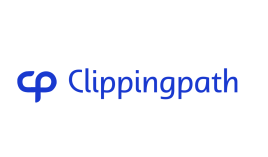Adding a drop shadow in Photoshop is key to making images pop and adding depth. This guide will show you how to add a drop shadow easily. You’ll learn to adjust color, opacity, and more for a natural look. It’s perfect for both beginners and those who know Photoshop well. This tutorial will cover everything you need to know about the drop shadow effect. What is a Drop Shadow? A drop shadow is a visual effect in Photoshop that adds depth to a 2D image. It makes a layer or object look like it’s floating by casting a shadow below it. This effect gives a 3D look to a 2D design, making it more lifelike and dynamic. Understanding the Purpose of Drop Shadows Drop shadows are used in many designs, like catalog photos, ads, web pages, and digital art. They add depth and make the subject look like it’s floating. This makes the design more appealing and interesting. By separating the subject from the background, drop shadows focus the viewer’s attention on the important parts of the image. This is key in Photoshop for adding 3D depth to 2D images and making them look professional. Using drop shadows wisely can greatly improve the look of your digital work. Whether it’s a product shot, a logo, or a web layout, they can make a big difference in how your designs look. Why Use a Drop Shadow? Drop shadows are a powerful tool in Photoshop with many uses. They help new elements blend into photos smoothly. This makes the photo look real and believable. Adjusting shadows can make your photos look more realistic. It’s important for creating a believable scene. Shadows add depth and realism to your images. Drop shadows can also make text easier to read by making it stand out. This is great for designs where text is key. They make product images look more professional and real, which is important for online stores and ads. Try different settings for your drop shadows, like opacity, angle, and color. The goal is to make the shadows look natural. This technique is useful for making photos look real, improving text, or enhancing product images. With practice, drop shadows can take your Photoshop projects to the next level. How to Add a Drop Shadow in Photoshop Adding a drop shadow in Photoshop can make your designs look better. It gives a sense of depth and dimension. This is true for text, images, or other graphics. We’ll show you how to add a drop shadow step by step. Step-by-Step Instructions First, pick the layer you want the effect on. Then, click the “FX” icon at the Layers panel’s bottom and choose “Drop Shadow”. This opens the Layer Style dialog box. Here, adjust the position and angle of the shadow by clicking in the light source area. Next, fine-tune the shadow’s look by changing the Distance, Spread, and Size settings. Keep adjusting until you get the look you want, then hit “OK”. This adds the drop shadow to your layer. With a few tweaks, you’ll have a professional-looking shadow that fits your design. The photoshop drop shadow settings you pick depend on your project’s needs. By mastering how to adjust the shadow’s position, angle, and other features, you can achieve various effects. This helps meet your design goals. Adjusting Drop Shadow Color and Opacity After adding a drop shadow to your image, you can tweak its look by changing the color and opacity. This lets you make shadows that look more real and fit well with your product photos. To change the drop shadow’s color, just double-click on the layer thumbnail or the layer style icon. This opens the Layer Style dialog box. Under “Shadows,” click on the colored box next to “Blend Mode” to pick a new color from the palette. Changing the drop shadow’s opacity can also make it look more realistic. Lowering the opacity makes the shadow soft and blends well with the background. Raising it makes the shadow stand out more. Try different levels to see what works best for your product. The aim is to make the drop shadow look natural and part of the scene. By adjusting the color and opacity, you can make your product image look better and more appealing. This will grab your audience’s attention and help increase sales. Creating Realistic Shadows Understanding Cast Shadows and Form Shadows To make shadows look real in Photoshop, it’s important to know the different kinds of shadows. There are two main types: cast shadows and form shadows. Cast shadows are seen on the ground or around objects. Form shadows are inside the object itself. Both are affected by light direction, distance, and number. Photoshop’s drop shadow effect is good but not enough for real shadows. Professionals use displacement maps for more realism. These maps change shadows to match natural textures and depths. This makes shadows look more real and part of the scene. To create realistic shadows in Photoshop, you need to follow steps. These include adding text, a drop shadow, a displacement map, and adjusting the effect. Changing the contrast on the displacement map makes the drop shadow look more real. Turning a channel into a displacement map is a key step. Most of the work for realistic shadows is done with the Brush Tool. It’s important to select the subject well. Tools like Select Subject can help quickly remove objects from the background. Picking the right shadow colors is key for realism, so use colors from the original image’s shadows. Shadows should get darker and more defined near the object, then fade out as they move away. You might use several layers with different colors and intensities for a natural look. Finally, Gaussian Blur can soften and refine the shadows for a more natural effect. Try Our Shadow Service Now! Free Trial Advanced Techniques for Natural Shadows Photoshop has more to offer than just the basic drop shadow effect. With layers, blurs, and layer masks, you can make shadows look natural and realistic. These tools help take your shadow skills to the next level, making your visuals stand out. Using Layers, Blurs, and Layer Masks Creating a separate layer for shadows gives you more control over how they look. You can adjust the shadow to fit the scene’s perspective and lighting perfectly. This makes the shadow blend in smoothly. Using Gaussian blurs softens the shadow’s edges, making them look more natural. Layer masks let you control where the shadow is seen and how opaque it is. This way, you can blend the shadow with the background without any gaps. These advanced techniques with layers, blurs, and masks make shadows look real. They boost your photo editing skills, making your images more engaging and striking. With practice, you can create images that grab attention and leave a lasting impression. When to Use Natural Shadows in eCommerce Adding natural-looking shadows to product images is a common practice in ecommerce. When displaying products against a white background, a well-executed drop shadow can make the item stand out. It creates a more realistic, professional-looking photo. Shadows are key for furniture and other 3D objects. They help show depth and authenticity. Using natural shadows in ecommerce product photos makes the item look better and creates a more immersive shopping experience. Shadows add depth, turning a simple shot into something three-dimensional. They also make photos look more realistic and balanced. Whether added during the shoot or later, natural shadows work well with any product photo. Reflection shadows make an object seem to rest on a reflective surface. This adds realism, especially for small items like jewelry. Drop shadows give the illusion of an object being photographed from above. This is often used in home goods photography to add depth and shape to products. Proper lighting techniques, like using diffusers and reflectors, can help reduce unwanted shadows. But post-production editing with tools like Adobe Photoshop makes adding shadows easy. This turns a simple image into something more captivating and professional-looking. Using Online Photo Editors for Drop Shadows Adding drop shadows to images can be tricky, especially for beginners. Photoshop is great but might be too much for some. Online photo editors like Fotor offer a simpler way to add drop shadows quickly. Fotor is free and easy to use, perfect for those new to photo editing. Drop shadows make images look more real and engaging. They give the illusion of depth, making objects seem to float above the background. Adding shadows to text also makes it easier to read and more attractive. Online editors like Fotor are great for adding drop shadows without the Photoshop hassle. With just a few clicks, you can make your images look professional. This is perfect for anyone who wants to improve their photos without learning complex editing skills.