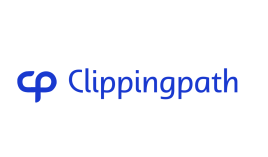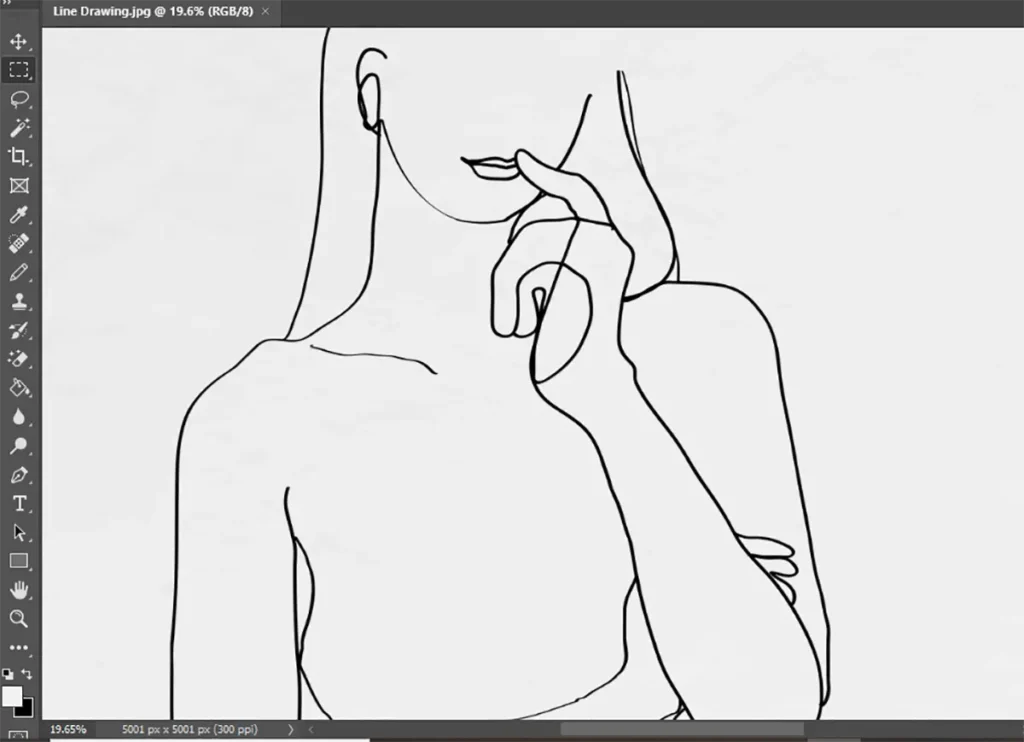
This guide will teach you how to turn your photos into stunning line drawings with Photoshop. It’s perfect for graphic designers, artists, or anyone wanting to add a unique touch to their images. You’ll learn how to use the Live Trace tool and adjust settings for the best look. By the end, you’ll be able to make your own line art in Photoshop.
Key Takeaways
- Learn how to convert photos into stunning line drawings using Photoshop
- Discover techniques for using the Live Trace tool and adjusting settings for the best results
- Explore the versatility of line drawings in graphic design and artistic expression
- Understand the step-by-step process for preparing your image and refining the final line drawing
- Unlock your creativity and create unique vector-style illustrations from your photographs
Why Convert Photos to Line Drawings?
Turning your photos into line drawings in Photoshop opens up new creative doors. This method lets you change your images in unique and eye-catching ways. It’s great for graphic designers, artists, and anyone wanting to add artistic flair to their work.
Versatility in Graphic Design
Line drawings have a clean, simple look perfect for many graphic design needs. Use them for logos, illustrations, patterns, or coloring book pages. Converting photo to line drawing photoshop makes your visuals pop and stand out.
This is especially useful for branding and marketing. It lets you make your designs look hand-drawn, giving them a special touch.
Artistic Expression and Creativity
Converting image to line drawing in photoshop also boosts your artistic expression and creativity. Turning a photo into a line drawing can reveal new ways to see your subject. You can play with line thickness and contrast to make unique and striking line art photoshop.
Looking to add elegance to your designs or explore your creative side? Converting photo into line drawing photoshop is a versatile and rewarding approach. Discover how it can take your Photoshop projects to the next level.
Preparing Your Image for Line Drawing Conversion
Before you start to convert your photo to a line drawing in Photoshop, make sure your image is ready. You need to adjust the resolution, check the color mode, and maybe do some basic edits. Doing this right helps you get the best results when turning your photo into a line drawing.
First, check your image’s resolution. You should aim for a high-resolution file for a crisp and detailed line drawing. A low-resolution photo might end up blurry or pixelated. Try to set the resolution to at least 300 dpi for the best quality.
Then, make sure your image is in the right color mode. Photoshop CS5 and later versions work best with RGB (Red, Green, Blue) color mode. If your photo is in CMYK or Grayscale, you’ll need to change it before making a line drawing.
Lastly, think about making some basic edits to your image. You might need to adjust the levels, contrast, or brightness. This ensures your image is the best it can be before turning it into a line drawing in Photoshop.
Step | Action |
1. Check Resolution | Ensure your image has a resolution of at least 300 dpi for optimal quality. |
2. Verify Color Mode | Confirm your image is in RGB color mode for best results in Photoshop CS5 and later. |
3. Make Edits | Consider adjusting levels, contrast, or brightness to improve your source material. |
By following these steps, you’ll be ready for a successful line drawing conversion in Photoshop. This ensures your final result looks great.
Let's Try Our Service !
Convert to Line Drawing in Photoshop
Photoshop lets you turn photos into stunning line drawings. The Live Trace tool is key, automatically tracing your image’s outlines and edges. This creates a beautiful vector-based line drawing.
Using the Photoshop Live Trace Tool
Start by opening your image in Photoshop and finding the “Image Trace” under the “Window” menu. This opens the Live Trace dialog box. Here, you can tweak settings for your line drawing look.
- Pick a “Tracing Preset” that fits your image. Photoshop has presets like “Black and White”, “Grayscale”, and “Color”, each with its own look.
- Play with the “Threshold” setting to control detail and contrast in your drawing. A higher threshold gives a bold, high-contrast look. Lower it for a delicate, hand-drawn style.
- Use the “Path Fitting” slider to make the lines smoother or more detailed. Higher values mean smoother lines, while lower values keep more details.
Adjusting Settings for Optimal Results
While exploring Live Trace settings, watch the preview window to see your changes. The convert photo to line drawing photoshop tutorial, photoshop convert photo to line drawing, and adobe photoshop convert photo line drawing aim for a balance between art and precision.
Setting | Description | Suggested Range |
Tracing Preset | Determines the overall style of the line drawing | Black and White, Grayscale, Color |
Threshold | Controls the level of detail and contrast | 50-150 |
Path Fitting | Adjusts the smoothness and precision of the traced lines | 0-100 |
Mastering convert image to line drawing photoshop and photoshop convert image to line drawing opens up creative doors. You can turn photos into striking line drawings for various designs and art.
Refining Your Line Drawing
After turning your photo into a line drawing with Photoshop’s Live Trace tool, you might need to refine it more. This means getting rid of any lines you don’t want, changing the thickness of the lines, and adding your own touches. This makes the illustration look just right.
Cleaning Up Unwanted Artifacts
Photoshop’s Live Trace can sometimes add lines or artifacts you don’t want. Use the Eraser tool to get rid of these. Make sure you don’t erase important parts by zooming in and being precise.
If lines are too thick or too thin, use the Brush tool to fix them. Try different brush sizes and settings to match your photo’s look perfectly.
Frequently Ask Questions (FAQ)
What are the benefits of converting photos to line drawings in Photoshop?
Photoshop lets you turn photos into line drawings with many benefits. These drawings are great for graphic design, art, and creativity. They’re perfect for logos, illustrations, and coloring books. This method also lets you express your art in a unique way.
How do I prepare my image for line drawing conversion in Photoshop?
Before turning your photo into a line drawing, make sure it’s ready. Adjust the resolution and check the color mode. You might also need to do some basic edits. This prep work helps you get the best line drawing results.
How do I use the Photoshop Live Trace tool to convert my photo to a line drawing?
To turn your photo into a line drawing, use Photoshop’s Live Trace tool. It automatically traces your image’s outlines and edges, making a vector line drawing. You can adjust the settings to get the look you want, from bold to delicate.
How can I refine my line drawing in Photoshop?
After using Live Trace, you might need to refine your drawing. Clean up stray lines and adjust line thickness. You can also add your own hand-drawn elements. This makes your drawing look polished and professional.